1) Okay, first find a picture on the internet or maybe on your desktop... hopefully you all know how to save a picture onto your desktop.
I'll use this one.

2) To make the text and everything, you will upload it onto a photo editing website, like Picnik, Photoshop.com, or something that's programmed into your computer, like Paint. Or something else that you have in mind.
I'll use Paint - It's probably the easiest.
As you can see, I added text and some circles..... and resized it. (It's very easy to figure out how)
You'd want to resize it to around 250 pixels, but any size that would fit onto your blog somewhere would be fine. The best resizer would probably Microsoft Office Picture Manager, which is probably programmed into your computer.
3) Once you're finished editing your button and making it look awesome, save it into your picture file.... I hope you all know how to do that.... (It's FILE, then SAVE/SAVE AS)
4) Upload it to an image hosting website like Photobucket, Tinypic, Imageshack, etc. I prefer to use Imageshack and Tinypic because you don't need to make an account for them.
This is Tinypic:
I think the next step is obvious from looking at this picture. ;) Just click 'Browse' and find your saved button image in your photo file! You will have to type in a smap code before it lets you upload anything though.
5) If you've uploaded the picture sucessfully, this will appear:
Oh right, you's need to create a 'HTML/Javascript' gadget on the sidebar. You all know how to add that, right? ('Add a gadget' anywhere on your Design tab, and then select 'HTML/Javascript')
Anyway, copy that HTML from Tinypic and paste it into the little box.
See the weird URL at the beginning of the code? Replace it with the URL of your blog.
6) To get the text area at the bottom of the button so that everyone can pick up the HTML, simply just copy your edited code and paste it underneath it, but this time, add the tagThen post the HTML of the button....
Keep clicking 'Rich Text' until it meets your satisfaction.... and then click 'Save'! Your button will appear on the sidebar!!
HAVE FUN!! ^^
~~♠Speed♠~~





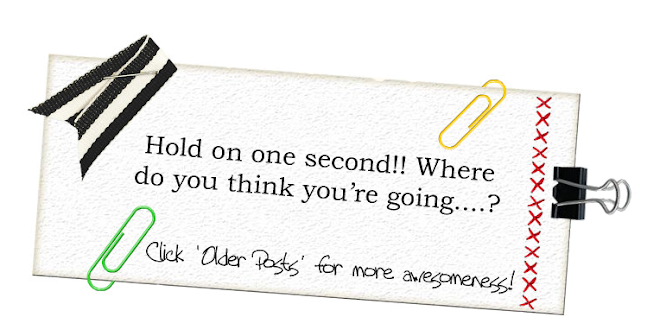





1 interpolation(s):
Wow, I wish I would have seen this sooner! This is probably the best, most straight-forward thing I've seen so far. Would you believe I looked around the internet for 40 minutes to find something even remotely as good as this?
Hehe, have a great day!
Post a Comment