When you look at the end of a post, you see 'Posted by _' and '_ comments'. This tutorial will teach you how to edit that!
1. First, go to your 'Design' tab, and then click on the subtab 'Page Elements'. This should take you to the 'Edit Layout' section.
2. You will then see your Gadgets. Click 'Edit' on the right-hand-bottom-corner of the 'Blog Posts' square.
3. There, you will find a pop-up titled 'Main Page Options'. This allows you to edit many things, such as the date and time you post on your blog. Little check-boxes are on the left-hand-side, allowing you to show and hide elements related to posting.
4. One of the elements is the 'Posted by _'. Delete the 'Posted by' and change it to 'Meowed by', 'Said', 'Announced by'; basically anything you want!
5. Our next step is to change the '_ comments' element. It's two elements below 'Posted by'. Erase the 'comments' and change it to 'meows', 'random comments', 'purrs', or anything else you like!
6. You can also change the 'Labels' element by erasing 'Labels' and replacing it with anything you want.
7. Finally, to allow the 'Reactions' element to be shown, check the box next to it and then click on the three reactions (in brown) to change them, or click 'Edit'.
8. If you want to show/hide any of the elements, just check the boxes.
9. Click 'Save' and you're done!
Sunday, September 5, 2010
Subscribe to:
Post Comments (Atom)
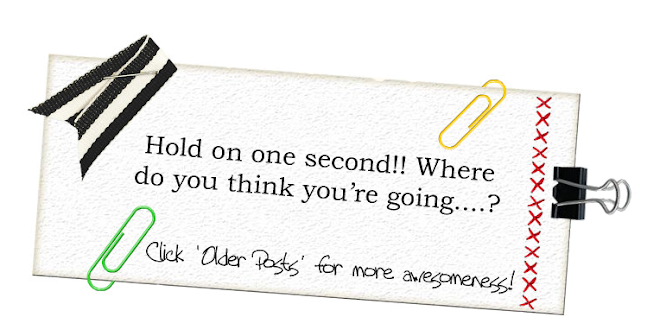
About Us =)
All content copyrighted 2010/2011 by US. Nothing may be copied without permission. Powered by Blogger.
Blog Design by Tabby Cat Designs






2 interpolation(s):
THANK U SO MUCHHHHHHH NOW I CAN RULE THE WORLD!!!!!!!!!!!!!!!!!!!!!!!!!!!!!!!!!!!!!!!!!!!!!!!!!!!!!!!!!!!!!!!!!!!!!!!!!!!!!!!!!!!!!!!!!!!!!!!!!!!!!!!!!!!!!!!!!!!!!!!!!!!!!!!!!!!!!!!
Just kidding. I took a few videos of the car ride home from the mall, and me failing to make a peanut-butter sandwich. :D I can post them later!
OHMIGOSH THANKYOUTHANKYOUTHANKYOU!!! I've always wanted to know how to do that! Thanks so much!!
Post a Comment